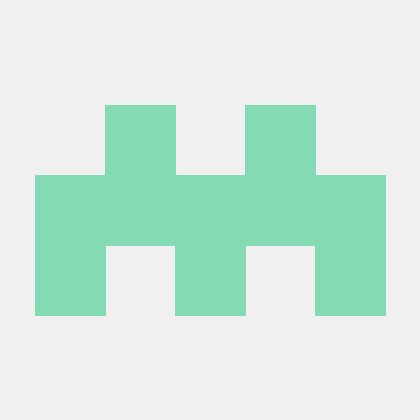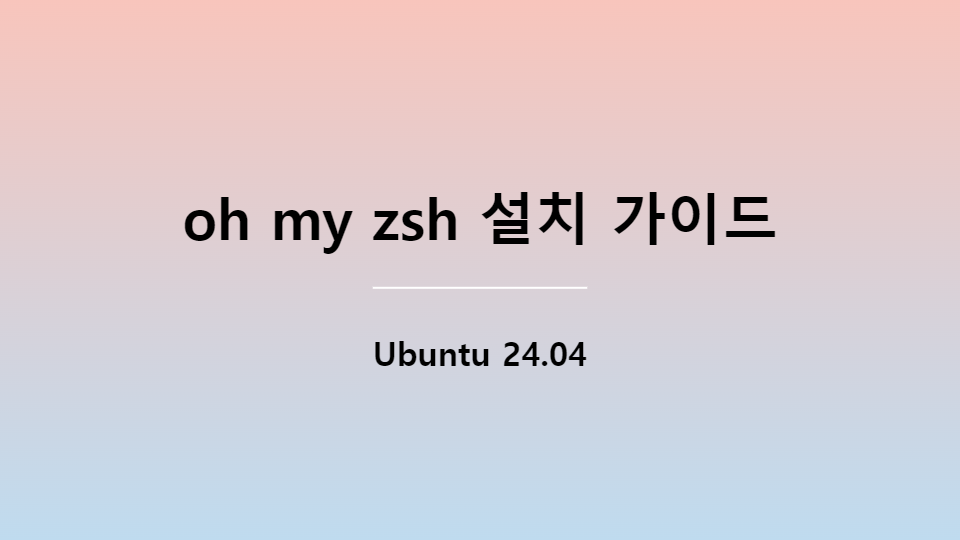
oh my zsh 설치 가이드
2025년 1월 6일약 2 분
oh my zsh 설치 가이드
zsh란?
z shell은 주로 맥에서 사용하는 확장형 셀이다.
zsh 설치
apt
sudo apt install zshbrew
brew install zshzsh 확인
zsh의 버전을 확인해보자.
Bash
zsh --versionzsh 5.9 (x86_64-pc-linux-gnu)zsh가 설치된 위치를 확인해보자
Bash
which zsh/home/linuxbrew/.linuxbrew/bin/zsh필자는 brew를 통해 설치했기 때문에 여기에 있다. apt로 설치하면 /bin/zsh에 있을 것이다.
PATH 추가
위를 보면 필자의 zsh는 /home/linuxbrew/.linuxbrew/bin/zsh에 설치된 것을 알 수 있다. 이를 사용하기 위해선 /etc/shells에 등록해줘야 한다.
Bash
sudo vim /etc/shellsor
Bash
sudo sh -c 'echo "/home/linuxbrew/.linuxbrew/bin/zsh" >> /etc/shells'or
Bash
echo "/home/linuxbrew/.linuxbrew/bin/zsh" | sudo tee -a /etc/shellsoh my zsh 설치
Bash
sh -c "$(curl -fsSL https://raw.githubusercontent.com/ohmyzsh/ohmyzsh/master/tools/install.sh)"Cloning Oh My Zsh...
remote: Enumerating objects: 1431, done.
remote: Counting objects: 100% (1431/1431), done.
remote: Compressing objects: 100% (1366/1366), done.
remote: Total 1431 (delta 45), reused 1012 (delta 37), pack-reused 0 (from 0)
오브젝트를 받는 중: 100% (1431/1431), 3.26 MiB | 8.61 MiB/s, 완료.
델타를 알아내는 중: 100% (45/45), 완료.
https://github.com/ohmyzsh/ohmyzsh URL에서
* [새로운 브랜치] master -> origin/master
branch 'master' set up to track 'origin/master'.
이미 'master'에 있습니다
/home/user-name
Looking for an existing zsh config...
Found /home/user-name/.zshrc. Backing up to /home/user-name/.zshrc.pre-oh-my-zsh
Using the Oh My Zsh template file and adding it to /home/user-name/.zshrc.
Time to change your default shell to zsh:
Do you want to change your default shell to zsh? [Y/n] y
Changing your shell to /home/linuxbrew/.linuxbrew/bin/zsh...
[sudo] user-name 암호:
Shell successfully changed to '/home/linuxbrew/.linuxbrew/bin/zsh'.
__ __
____ / /_ ____ ___ __ __ ____ _____/ /_
/ __ \/ __ \ / __ `__ \/ / / / /_ / / ___/ __ \
/ /_/ / / / / / / / / / / /_/ / / /_(__ ) / / /
\____/_/ /_/ /_/ /_/ /_/\__, / /___/____/_/ /_/
/____/ ....is now installed!
Before you scream Oh My Zsh! look over the `.zshrc` file to select plugins, themes, and options.
• Follow us on X: @ohmyzsh
• Join our Discord community: Discord server
• Get stickers, t-shirts, coffee mugs and more: Planet Argon Shop
➜ ~시스템 reboot을 해야 다음 터미널부터 적용이 된다.
Bash
sudo rebootoh my zsh reinstall
다음 명령을 사용하고서 다시 sh 명령을 입력하면 된다.
Bash
sudo rm -rf /home/aisl/.oh-my-zsh기본 쉘 변경
기본 쉘로 zsh를 수동으로 바꾸고자 한다면 다음 명령을 입력하면 된다.
Bash
chsh -s `which zsh`다시 bash로 돌아가고 싶다면 우리에게 친숙한 /bin/bash로 돌아가면 된다.
Bash
chsh -s /bin/bash다른 쉘의 목록을 보고자 한다면 다음 명령을 입력하면 된다.
Bash
cat /etc/shells# /etc/shells: valid login shells
/bin/sh
/usr/bin/sh
/bin/bash
/usr/bin/bash
/bin/rbash
/usr/bin/rbash
/usr/bin/dash
/home/linuxbrew/.linuxbrew/bin/zsh테마 변경
다음 명령으로 .zshrc에 들어간다.
Bash
vi ~/.zshrc기본인 robbyrussell 대신에 인기 좋은 agnoster로 바꿔보겠다.
- robbyrussell
- agnoster
 아마 폰트가 깨질텐데, 아래 명령어들을 입력해주면 해결 된다.
아마 폰트가 깨질텐데, 아래 명령어들을 입력해주면 해결 된다.
Bash
git clone https://github.com/powerline/fonts.git --depth=1Bash
cd fonts && ./install.shbrew 설정
이전에 brew를 설치하는 블로그에 작성했듯이 .bashrc에 설정을 구성했었다. 이를 동일하게 .zshrc에 구성하면 된다.
Bash
echo >> /home/user-name/.zshrcBash
echo 'eval "$(/home/linuxbrew/.linuxbrew/bin/brew shellenv)"' >> /home/user-name/.zshrcBash
eval "$(/home/linuxbrew/.linuxbrew/bin/brew shellenv)"추가 플러그인 설치
zsh-syntax-highlighting와 zsh-autosuggestions를 시범적으로 설치를 해보겠다.
brew
brew install zsh-syntax-highlightingbrew
brew install zsh-autosuggestionsBash
vi ~/.zshrc다음 내용을 ~/.zshrc 최하단에 추가한다.
source /home/linuxbrew/.linuxbrew/opt/zsh-syntax-highlighting/share/zsh-syntax-highlighting/zsh-syntax-highlighting.zsh
source /home/linuxbrew/.linuxbrew/opt/zsh-autosuggestions/share/zsh-autosuggestions/zsh-autosuggestions.zsh위 위치는 ubuntu 24.04 기준이라 맥os는 어떤지 잘 모르겠다. 기억하기론 /opt/homebrew/share/package-name/package-name.zsh였던 것 같다.
Bash
. ~/.zshrcor
Bash
source ~/.zshrc이러면 적용이 된다.